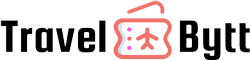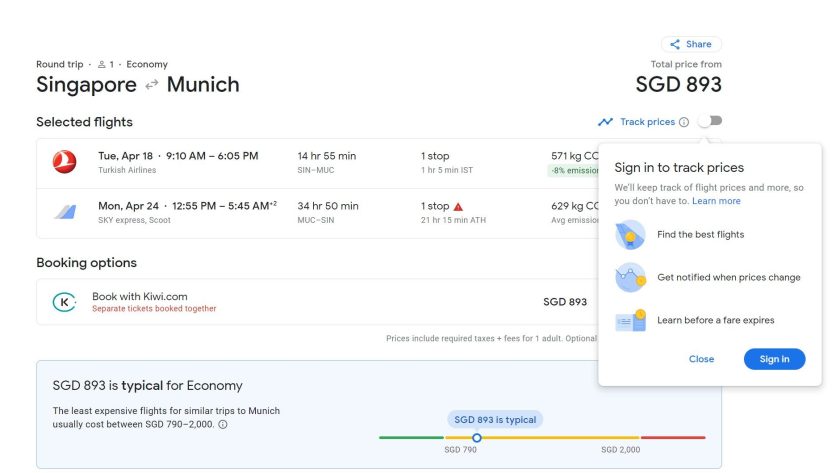Imagine a scenario when you know that the price of your flight has dropped, even after you have booked the same flight at a higher price. Of course, you booked a flight, but you did not track the prices for this flight.here Google Flights is useful. Google Flights is not only one of the many flight search engines you use to book flights, but the features it offers you make it so economical and easy on your portfolio. You can monitor flights through Google Flights and if you are informed about lower airfares, you can book a flight at affordable prices. This is the fundamental advantage that the Google flight tracking system gives travelers.
What makes Google Flights user-friendly is its tracking feature, which tracks prices for all flights on a selected route or airline. You can also track the price change according to your criteria such as one way or round trip, flight class, stops, etc.
The great ease of use of this feature is that you do not need to constantly monitor the fluctuations in airfares at any time. Every time there will be a price change, you will receive a notification about the same thing.
The following steps allow you to track changes in airfares using Google Alerts. In this guide, you’ll learn how to set up Google flight tracking alerts:
Step 1: Go to Google Flights and enter your flight search query
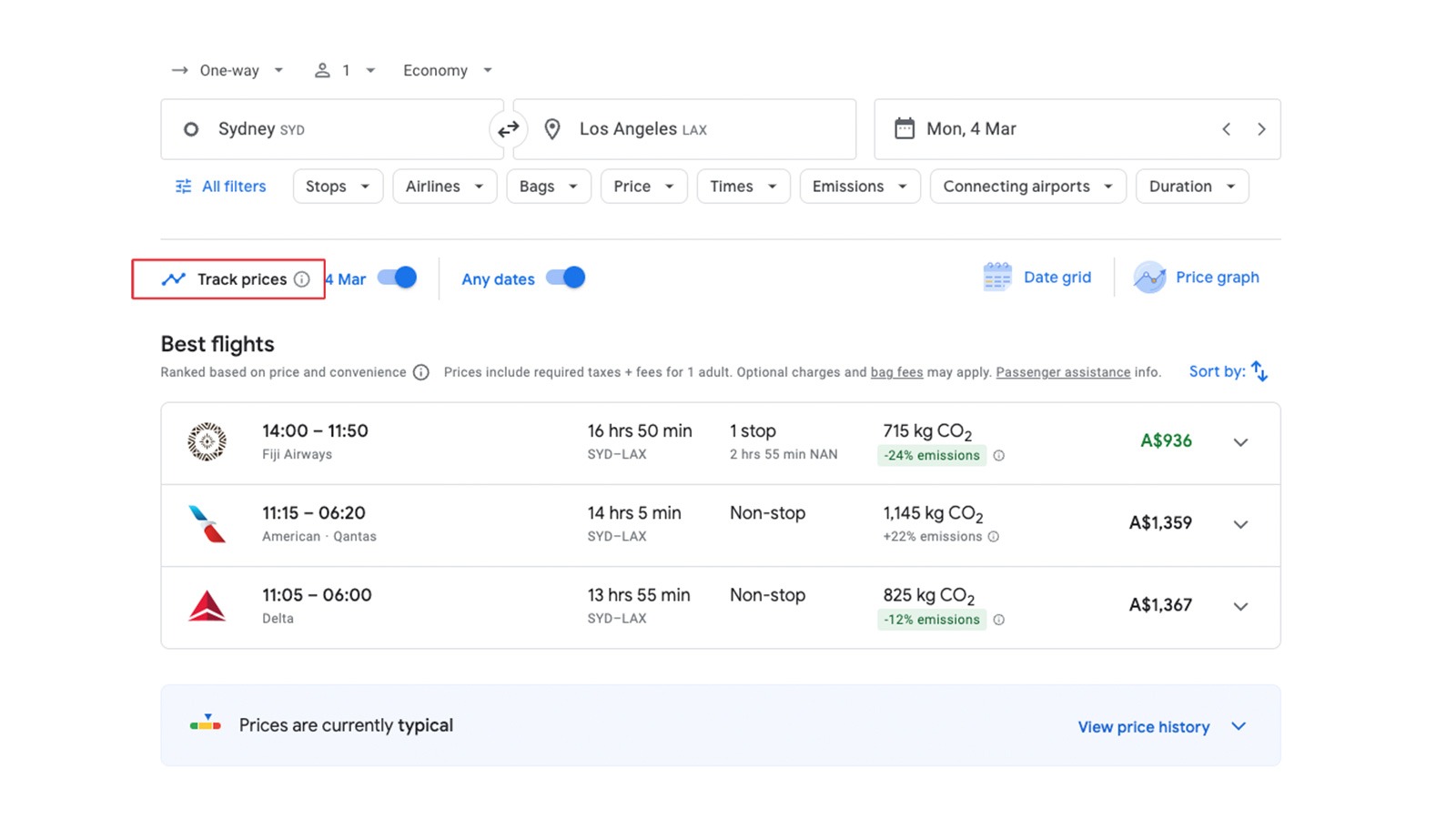
In Google Flights, enter your departure city and the destination airport of the city you want to travel to. You can also add information about how many passengers are traveling with you, what class you want to book on your flight (economy, business, first) and whether you want a round-trip or one-way.
You can also add details about multiple cities if you want to stop in one city on your route. These details allow you to enter the departure date (for round-trip flights), departure date and arrival date (for round-trip flights), and you must enter the departure dates for two airports. Once the results are in front of you, it will show you all the possible flights between these two destinations at the lowest prices.
Step 2: Select additional travel information from the search results
The search results will show you all flights between your chosen cities. All airlines that offer the best prices are displayed in these search results. Once the flight search results are displayed in front of you, you can filter those results using other criteria. You can add stops (0, 1 or 2 stops), specific airlines you prefer, hand luggage, prices, departure and arrival times, connecting airports, flight duration. You can even ignore these details if this does not apply to your flight details.
Step 3: Sorting the flight results
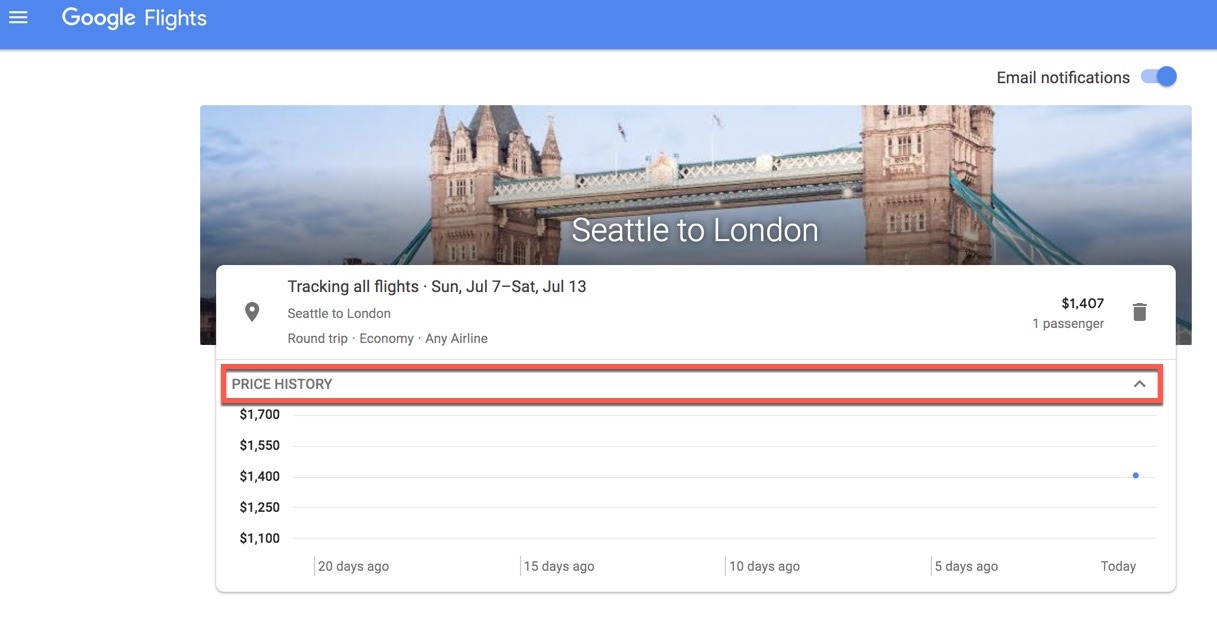
By default, the best flights are displayed in the flight results. If you want to sort these results, you can do so. The Sort By function gives you options to sort these results by price, flight duration, departure time and arrival time. If you want to keep the results page of the best flights unchanged, you can skip to sort by functionality.
Step 4: Track the prices of flights
Just above the search results you will see the shift key “Track prices”. It is inactive by default. Click on it to activate it. Once it has become active, you will receive an email notification of price changes. This allows you to track the price evolution of flights between two destinations without having to constantly visit the Google Flights website. You must sign in to your Google account to receive email notifications. If you are not logged in, you will be asked to log in to your Gmail account.
Step 5: View changes to the trajectory
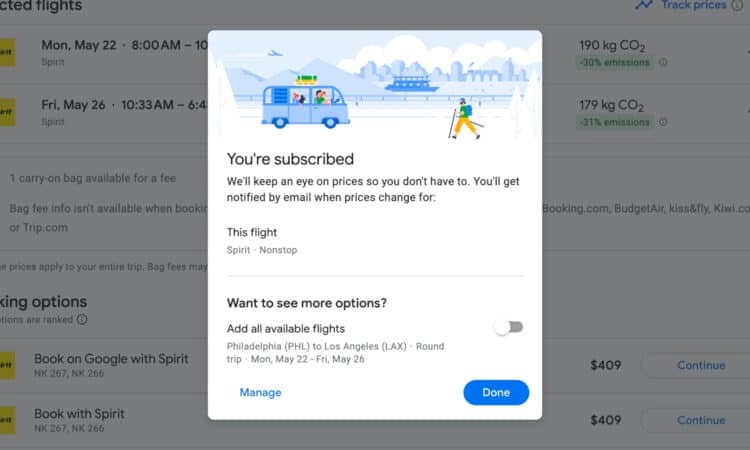
Google Flights also keeps a history of the price tracking you do. This way you will never lose the flight search you did in Google Flights. From the Google main menu, navigate to “tracked airfares” and you’ll be able to see your flight search history and the search activity you’ve done on Google Flights. Here you can delete the search for flights that you do not need, go to Booking options and see the best airlines that offer flights. It also shows you a graph about the rising and falling airfares and the lowest price.